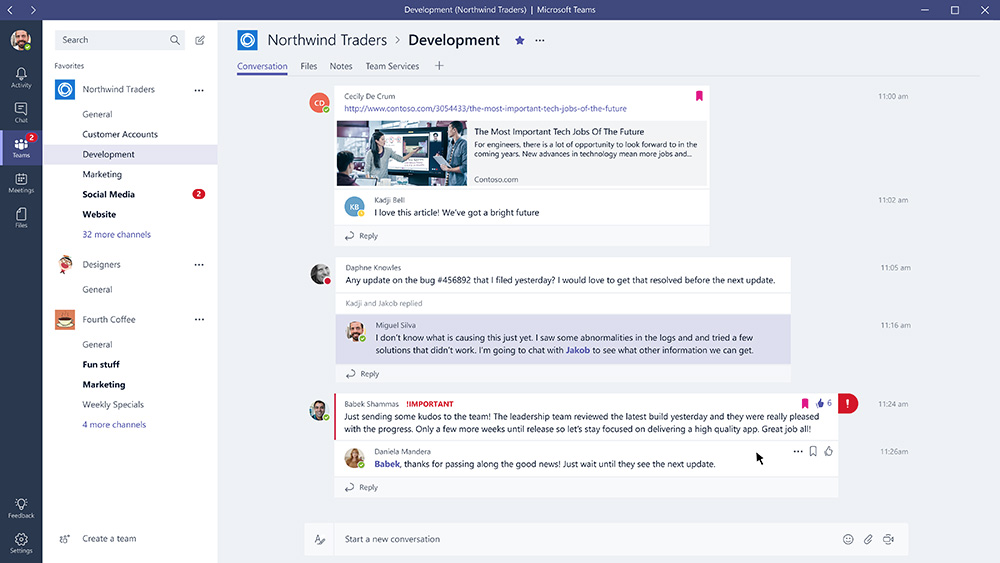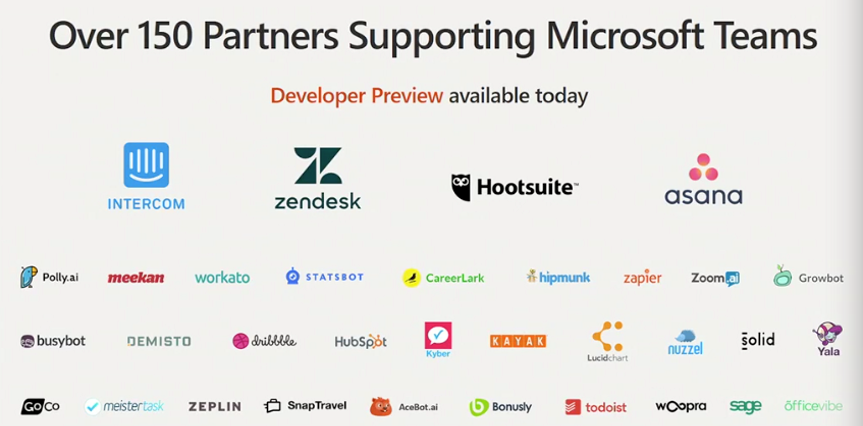Microsoft introduced Teams, its new workspace- and chat-based communication/collaboration app, on November 2nd. Although Teams is still in a preview release phase, with general availability expected in Q1 2017, CASAHL believes Teams is poised to be a huge success, increasing end user demand for Office 365 and disrupting competitors ranging from startup specialists such as Slack to cloud platform rivals Google and Facebook. This post provides an overview of Teams and its potential significance for the enterprise communication/collaboration market landscape.
Why Microsoft Needs Yet Another Communication/Collaboration App
Office 365 already includes what might be considered a paradox of abundance in terms of the number of apps it offers for people seeking to communicate and collaborate using content ranging from Office documents to group chat conversations.
To understand why Teams was necessary, try to assimilate the perspective of somebody new to the workforce. Let’s assume you’re a recent college graduate who has been using a smartphone and several chat tools since middle school (or earlier), likely along with Facebook, Gmail, and a variety of other sites and services that have seamlessly integrated chat (e.g., gaming sites).
You start your first day at your new job and are confronted with something like:
That’s if your new employer is already using Office 365, of course; if they’re not, you’ll have access to a similar set of tools, but they’ll be spread across a collection of dissimilar apps and services from a mix of vendors.
So, where to start, as a millennial new-hire? You’re a master of working with chat-based conversations and Facebook’s activity stream-centered news feed model, and you’re probably also an expert at using tools such as Google Docs for collaborative projects, but it’s not easy to determine where you can find similar apps in Office 365. Indeed, it’s even more bewildering, as you explore further, because there are several options for conversations and activity streams across Mail, Yammer, Newsfeed, SharePoint, and other apps (including some that aren’t in the Office 365 portal home page app tile set, such as Skype for Business).
Your more tenured colleagues might tell you it could be worse, and explain how the modern SharePoint and OneDrive user experiences, for example, are vastly simplified in comparison to earlier Microsoft releases and other traditional enterprise communication/collaboration products, but you may still feel overwhelmed by the twenty or so colorful app icons on your personal Office 365 portal page.
This is where Microsoft Teams comes in. Teams is likely to be a major relief to millennials and other people who prefer to work in group chat and lightweight project workspaces. You can think of Teams as a new option for working with a wide variety of existing Office 365 tools and services, all from a streamlined and chat-centric user experience. It’s more of a new approach to leveraging the many communication, collaboration, and content capabilities in Office 365 than it is a radical departure, so both end users and system administrators are likely to be happy about its introduction.
“A Little Less Conversation, a Little More Action Please”
Microsoft Teams is much more than a simple group chat app. Here’s an example of the Teams user experience from Microsoft’s Teams introduction page:
The essential Teams user experience starts with system-wide navigation options on the far left-hand side, including:
- Activity: a news feed (activity stream) of activity in chats and teams in which you’re a participant, along with notifications for events such as being @mentioned in a chat conversation
- Chat: an index of the private chats in which you’re a participant; chats can be person-to-person or include groups of people
- Teams: an index of the team chat workspaces in which you’re a member; the teams are further subdivided into channels; for example, you might have a team for a marketing campaign with channels for campaign planning, budgeting, and advertising programs
- Meetings: a summary view of your Outlook calendar (which can also be viewed via Outlook’s calendar interface) in which you can join scheduled online meetings with one click
- Files: a consolidated view of files you own or to which you otherwise have access across teams and OneDrive for Business
- Feedback: an option to launch a browser window wherein you can provide Teams feedback to Microsoft
- Settings: a pop-up menu for selecting Teams themes, specifying notifications preferences, and viewing other Teams shortcuts and options
The main part of the Teams user experience is organized into a set of tabs. The example above shows a conversation within a Development channel in a Northwind Traders team. It’s a user experience model that’s immediately familiar to the approximately 1.8 billion people who use Facebook monthly, with nested conversations about various topics and other things (such as shared files).
Teams also supports popular social conventions familiar from chat-centric apps and services, including the ability to like a message, @mention people, and use emoji, GIFs, and stickers. Some of the social capabilities can be disabled via Office 365 Admin settings if your organization is not yet ready for that level of consumer service-like communication.
Each Teams workspace also includes, for every channel:
- A Conversation tab for tracking all activity within the channel
- A tab for Files, similar to OneDrive, where files are shared among team members
- A Notes tab, which is an embedded, editable OneNote Online view of a shared OneNote notebook for the team; each team channel has its own OneNote notebook section
Team members can add other types of tabs as well. In the preview Teams release (as of mid-November), tab options included:
You can think of a custom tab as an embedded and interactive view of other types of content such as Office Online documents (Word, Excel, PowerPoint, and OneNote), Power BI reports, and Planner plans. The Team Services tab is a way to help software developers working on a project stay in sync, addressing a domain in which Slack has been popular in the past.
Third-party and custom tab types will also be available. For example, Microsoft demonstrated early versions of tabs for Zendesk and Asana in its Teams introduction. Custom tabs may also have companion conversations, with tab-specific conversations consolidated in the Conversations tab for each team channel.
Tabs are also available in private 1:1 and group chats. If you and a colleague frequently communicate via chat and share files, for example, the files tab can be used to manage shared resources along with an ongoing interpersonal chat conversation. In other words, chats are in many respects like private team workspaces.
Bots are also a big part of the Teams value proposition, and two of the initial bots included with Teams provide an interesting leading indicator of the power of bot support in Teams. T-Bot is an interactive bot that helps Teams users learn the app’s capabilities; it’s also a helpful and contextual way to explore the Teams help system. WhoBot is a Teams bot that will use Azure Active Directory, Teams conversation data, and the Microsoft Graph to explain where people fit into your organization and find people with specific expertise. The Microsoft Bot Framework is used by third-party developers to make their services accessible via Teams bots, and the same bot tools can be used by enterprise developers as well. The developer preview for Microsoft Teams was included in the November 2nd announcement.
Revisiting the Elvis song quote in the title of this section, Teams is for much more than ad hoc conversations. The ability to use a flexible set of custom tab types makes it easy for team members to work together on a wide range of content and app resources that pertain to team activities. Using an Excel Online tab to share a list within a team channel, for example, makes list data more readily accessible than simply posting an Excel file, and the ability to seamlessly embed other apps and services such as Zendesk and Asana makes Teams a powerful vehicle for coordinating and sharing project-related resources. Some of the Microsoft partners currently or planning to support Teams integration, highlighted during the Teams introduction event, include:
It’s also important to note that Teams, as part of Office 365, will eventually be a full citizen in the platform that includes the Microsoft Graph and the Delve discovery/search app. This means that all messages and other content managed in teams chats and team channels to which you have access will appear in search results, and that Microsoft will be able to apply machine learning and predictive analytics techniques on Teams-managed content to offer recommendations about other potentially helpful resources and activities. The Microsoft Graph integration is not available in the preview version of Teams, however, and may not be enabled by the time Teams is generally available in early 2017; Microsoft plans to leverage Microsoft Graph with Teams, but the availability timing hasn’t been announced.
In terms of user experience, Teams, like other modern mobile-first and cloud-first Microsoft apps, is available both via browser clients (there will be a new Teams app icon on your Office 365 portal home page when Teams is enabled) and through native client apps available for Windows, macOS, Android, iOS, and Windows Phone. We expect most Teams users will prefer the native apps, much as many enterprises employees prefer native Outlook apps to the browser-based Mail (a.k.a. Outlook Online) app available from the Office 365 portal home page.
Behind the Teams Scene
As previously mentioned, Teams is more of an optional new Office 365 user experience than it is a new set of Microsoft tools and services. Although end users don’t need to be aware of the underlying architecture, Teams is basically a new app running on:
- OneDrive for Business for sharing files in private chats
- SharePoint Online for sharing files in team channels
- OneNote Online for managing private chat or team notes
- Microsoft Planner for team task and activity management (see our post New Opportunities in Activity Management and Organizational Analytics for more Planner details)
- Exchange Online for Teams calendars and scheduled meetings
- Office 365 Groups for managing group membership
- Skype for Business for real-time voice and video; you can start real-time communication session using a “Meet now” icon whenever you’re authoring a Teams message and Teams users can join scheduled Skype Meetings on their calendar from the Meetings icon
- Office 365 Connectors for integrating a chat or team with external services (see our blog post A More Conversational and Compelling Office 365 for an overview of Microsoft’s connector and bots strategies)
- The Microsoft Bot Framework for developing new bots to be used in conjunction with teams and chats
Of course, the list of Office 365 apps and services above in turn relies on underlying Azure infrastructure services, including identity, authentication, authorization, digital loss protection, information rights management, and much more, so it’s clear that Teams is starting with some very powerful and scalable capabilities. It’s also safe to assume other recently introduced Microsoft tools such as PowerApps will find productive roles in Teams tabs.
Teams in the Broader Competitive Landscape
While much of the initial press and blogosphere coverage of the Teams introduction focused on its potential to become a “Slack killer,” our overall perspective on Slack hasn’t changed since our earlier post, How Slack Complements Office 365 — Spoiler Alert: As a Migration Source. While some small organizations and specialized market segments such as news media organizations may find Slack compelling today, we believe Slack is ultimately going to be most popular with organizations that don’t pay for apps and services, creating obvious business model challenges for Slack as it strives to maintain its “unicorn” status (a venture capital-backed startup with a valuation of more than one billion dollars). Indeed, for many large enterprises, we expect Slack will ultimately serve as an inadvertent market education vehicle for Teams, and organizations that have piloted or rolled out Slack for a few groups will be very pleased to learn they can have similar capabilities, based entirely on trusted Office 365 and Azure services, and at no additional cost to their existing Office 365 subscription.
We believe the more likely competitive focus for enterprises seeking to extend their communication/collaboration focused capabilities with chat-centric team workspace tools will quickly come down to Atlassian, Facebook, Google, and Microsoft, with Slack either acquired by one of the larger competitors or fading away to a smaller and more specialized position.
Atlassian offers HipChat, which is like Slack in several respects; it also offers a powerful wiki-centric collaboration platform in Confluence and a developer-focused platform called JIRA. We believe Atlassian will continue to be successful, especially for organizations focused on software development, and that it may become a more attractive acquisition candidate (e.g., for Amazon or Google) than Slack, as more enterprises explore Microsoft Teams and learn about the benefits of modern chat-centric team workspace tools.
The Microsoft Teams introduction increases competitive pressure for Google to more rapidly innovate with G Suite (the latest name for what used to be called Google Apps). Google has many powerful apps and services in its cloud and G Suite offerings, but it hasn’t been strong in the types of communication/collaboration capabilities exemplified by Slack and now more broadly by Teams. Google has also had several highly visible failures with several related offerings including Google Wave and Google+. As Teams increases end user satisfaction with and demand for Office 365, Google may be compelled to attempt to advance its competitive position by acquiring Atlassian or Slack, but either would require extensive integration work. Our post Migrating to Office 365 from Google Sites Doesn’t Have to be a Nightmare provides some guidance for enterprises seeking to migrate from G Suite to Office 365, a pattern we expect will become more popular as Teams gains market momentum.
Workplace by Facebook is another key player in the market domain addressed by Teams. Indeed, it was likely, before Microsoft Teams was introduced, that a significant percentage of Office 365 customers would find Workplace strongly complementary with several facets of Office 365, and that Workplace would have been preferred by some employees who have extensive experience with Facebook conversations and groups in their outside-work activities. Even Facebook (the company) is an Office 365 customer, for example, and uses an internal version of Workplace by Facebook in conjunction with Outlook and other Microsoft Office apps. We continue to believe Workplace by Facebook will be a very strong competitor, but likely more in Google-focused enterprises than Office 365 customers, due to the introduction of Teams.
Microsoft Teams Migration Considerations
We’re hopeful this brief overview has given you a sense of why we believe Teams is going to be exceptionally popular when it becomes generally available in early 2017. We encourage you to explore the preview release, to start planning for migration activities that will make Teams even more productive for your organization, and to explore CASAHL’s multi-source, multi-target DART solution to address all your migration needs.